Learn more about computers and how they work
An intermediate course to give you a more in depth understanding of how computers work
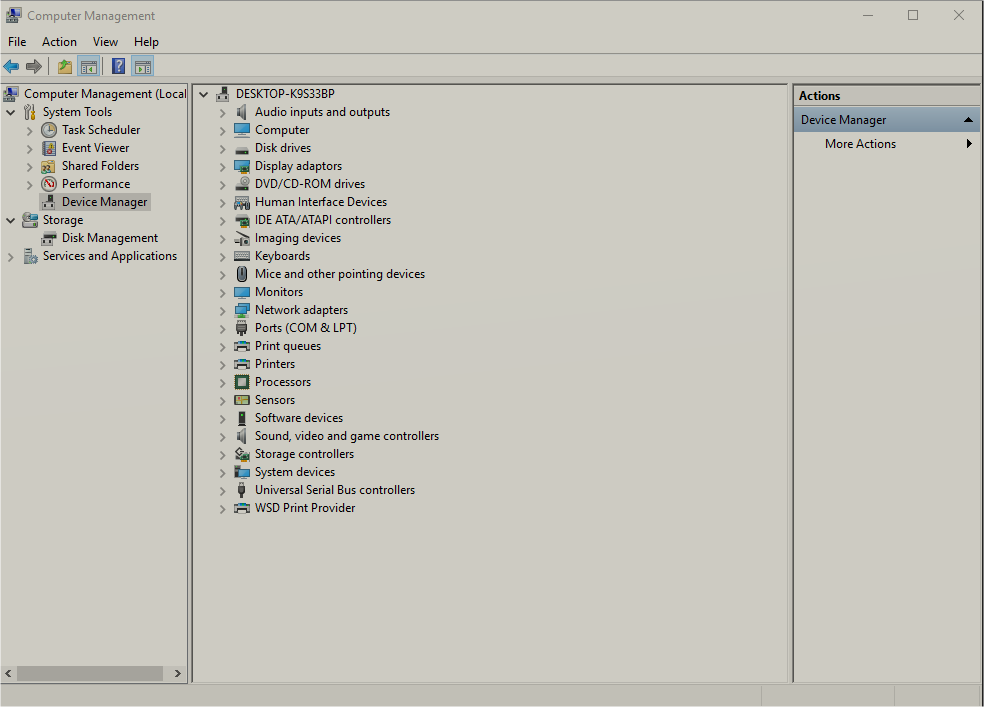
Why should I choose this course?
This course covers more in-depth into hardware diagnostics and fault analysis. The course has sections on software trouble-shooting. The course continues on from and expands topics covered in Computer Servicing I.
Is this course right for me?
If you are looking into expanding your skills more into troubleshooting and hardware diagnostics this course is suitable for you. Looking to get into the computer repair industry this course is good for helping you get started.